Learn what to do if you have display issues or if the touchscreen doesn’t respond.
Compare the display on your device to one of the images below, then learn how to address the specific issue. If you don’t see your issue below or need more help, contact Apple Support or take your device to an Apple Store or Apple Authorized Service Provider.
If your display doesn’t respond to touch
If your display, or part of your display, doesn’t respond, you might need to force restart your device. Follow these steps:
- iPad models with Face ID: Press and quickly release the Volume Up button. Press and quickly release the Volume Down button. Press and hold the Top button until the device restarts.
- iPhone 8 or later: Press and quickly release the Volume Up button. Press and quickly release the Volume Down button. Press and hold the Side button until you see the Apple logo.
- iPhone 7, iPhone 7 Plus, and iPod touch (7th generation): Press and hold both the Side (or Top) button and the Volume Down button until you see the Apple logo.
- iPad with Home button, iPhone 6s or earlier, and iPod touch (6th generation) or earlier: Press and hold both the Side (or Top) button and the Home button until you see the Apple logo.
If your display continues being unresponsive to touch, contact Apple Support.

If your display is too sensitive or responds intermittently to touch
If your display is too sensitive or doesn’t respond to touch like expected:
- Restart your device.
- Make sure your screen is clean and free of any debris or water.
- Disconnect any Lightning or USB-C accessories.
- Remove any cases or screen protectors.
If part of your display doesn’t respond to touch, responds intermittently, or responds even when it’s not touched, contact Apple Support.

If your screen is black or if your device won’t turn on
If your screen is black or another solid color or if you can’t turn on your device, learn what to do.
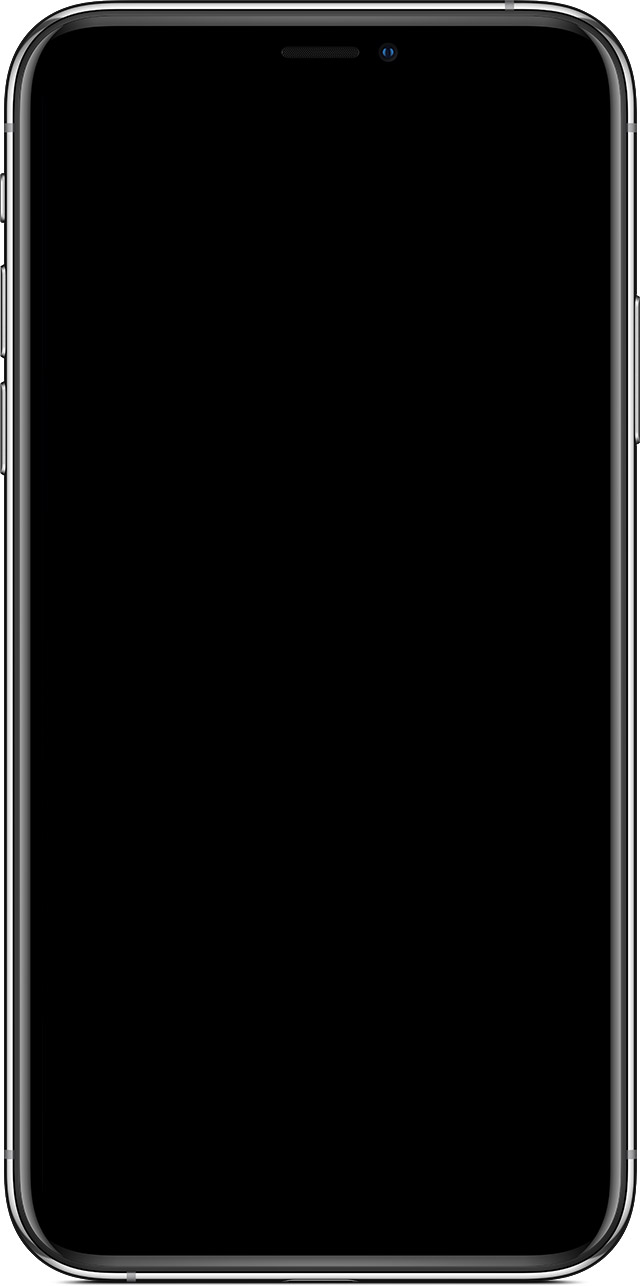

If you see the recovery mode screen

If your display is too dim or too bright
Learn how to adjust the display settings on your device.
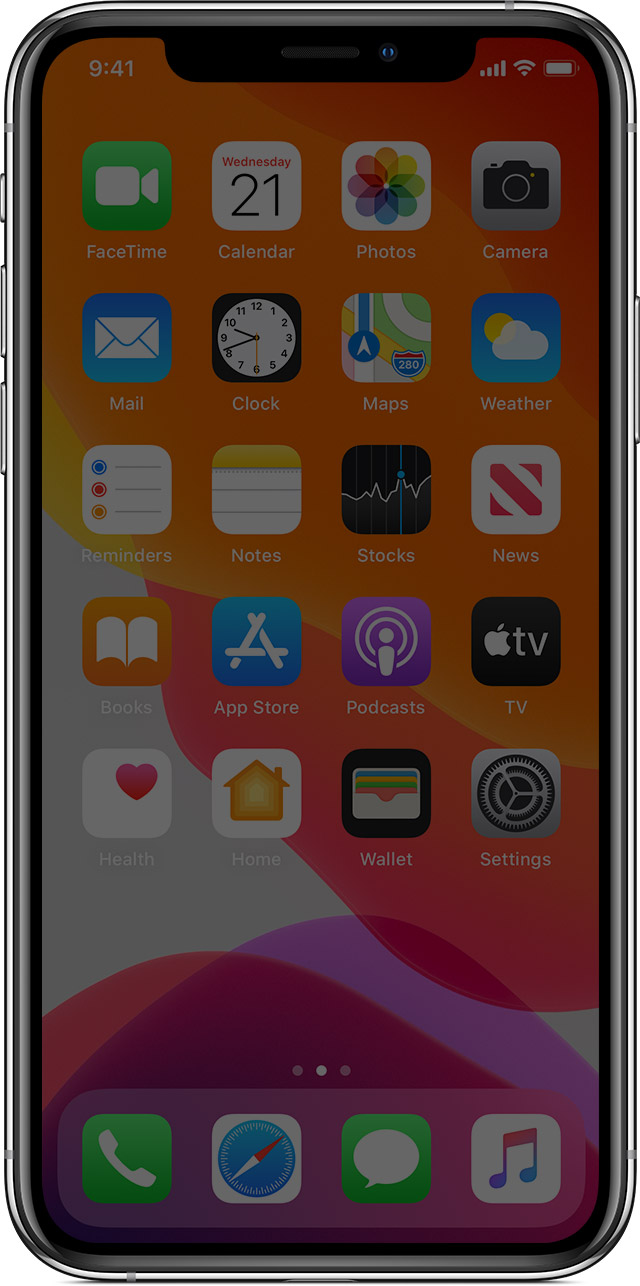

If the icons on your display are too large
If the icons on your display are too large, they might be zoomed in. Learn how to adjust Zoom settings on your iPhone, iPad, and iPod touch.
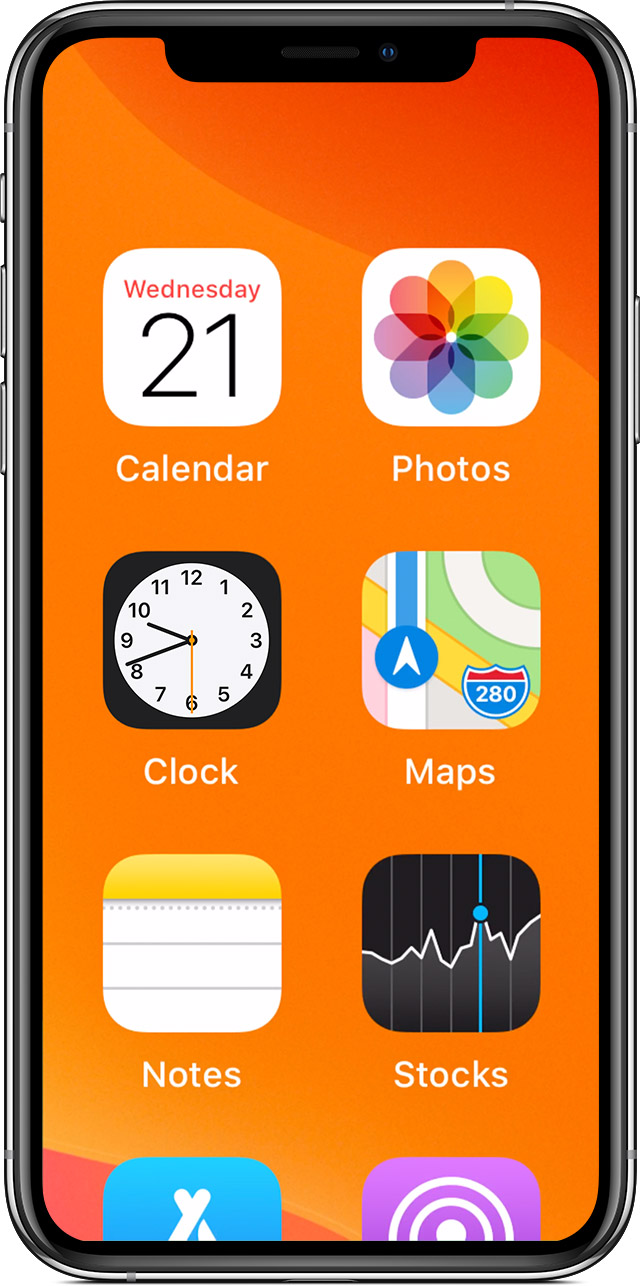

If the colors on your display appear distorted
If the colors on your display seem distorted, you might need to adjust the color filters. Learn how to use Display Accommodations on your iPhone, iPad, or iPod touch.
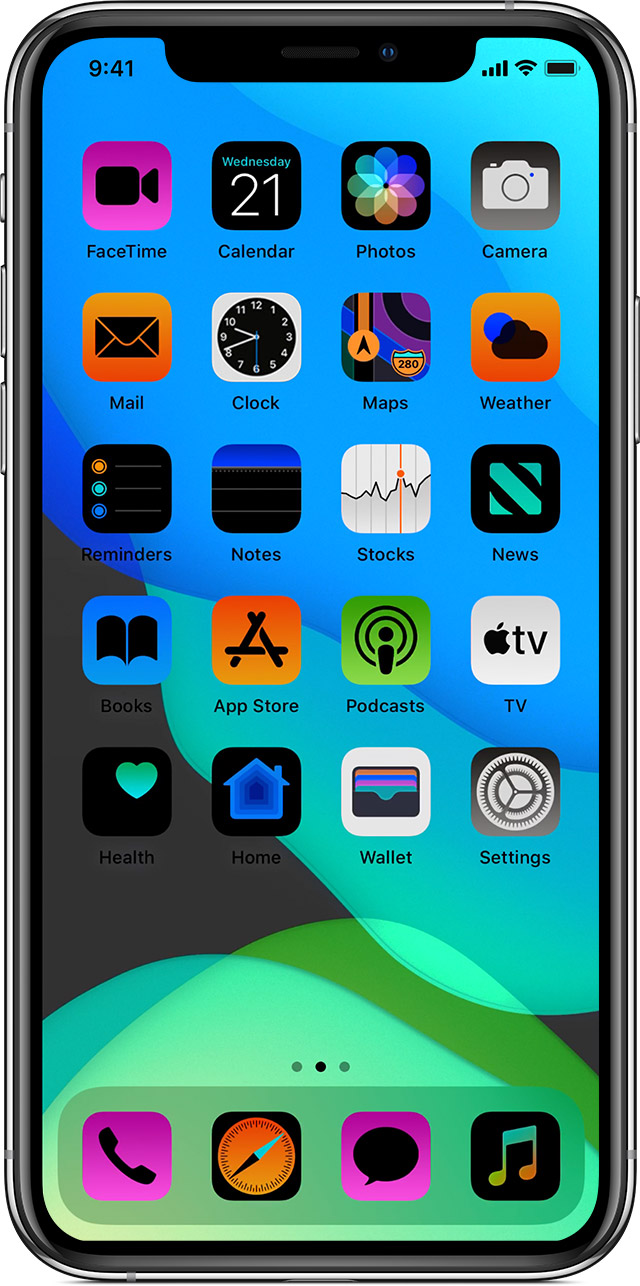

Learn what to do if you have a cracked or shattered screen on your iPhone or a cracked or shattered screen on your iPad.
If you don’t see your issue listed or need more help, contact Apple Support or take your device to an Apple Store or Apple Authorized Service Provider.
Learn more about the display on iPhone X and later.
